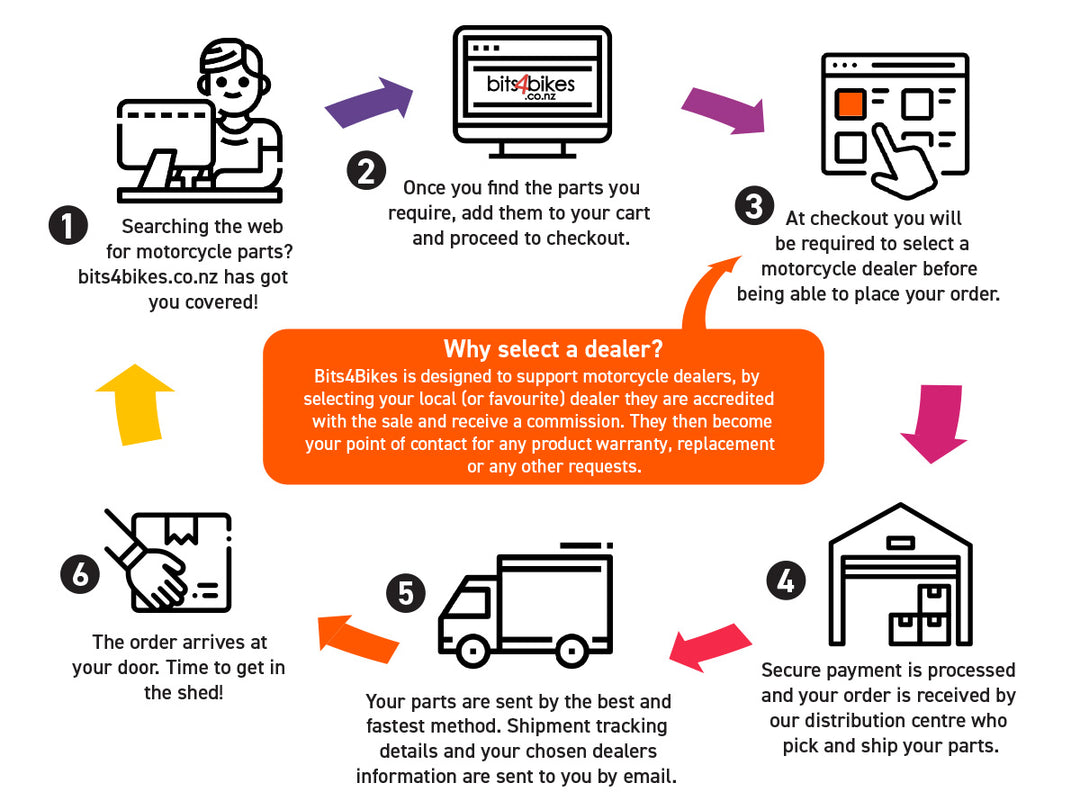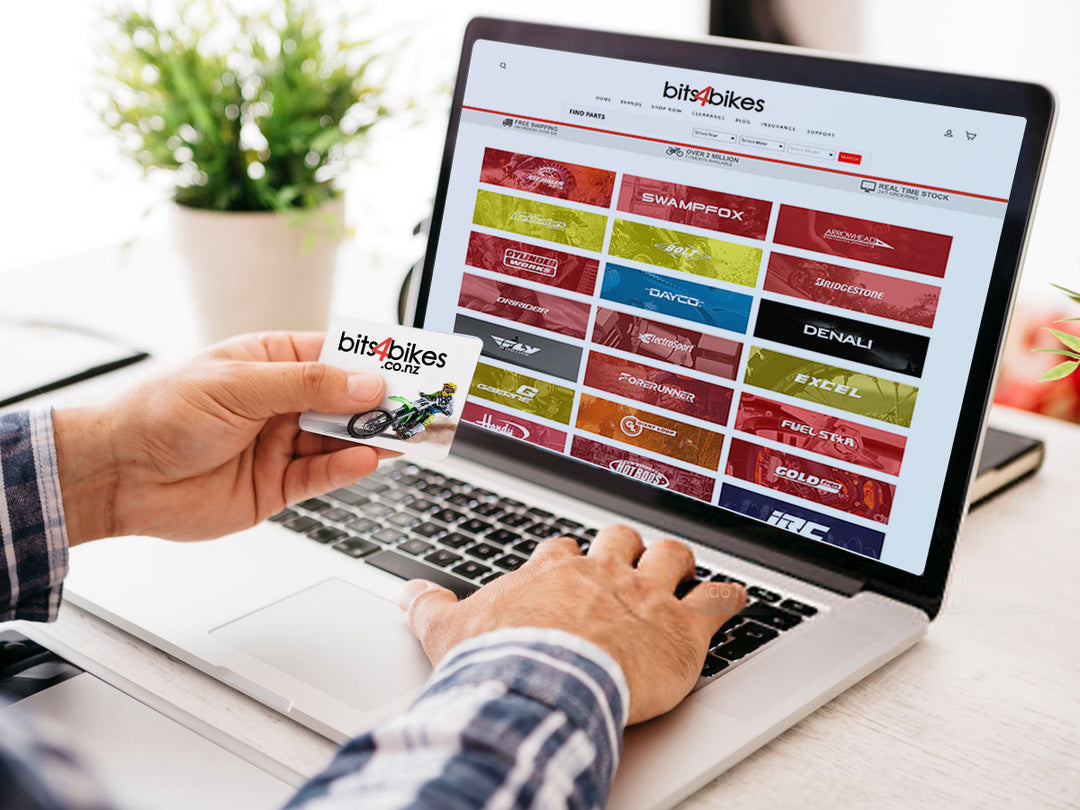Sena 20S EVO Support
Frequently Asked Questions
GETTING STARTED
Press the Jog Dial and the Phone Button at the same time to power the headset either on or off.
When powering on the headset, press the jog Dial and the Phone button at the same time until the blue LED appears while hearing the ascending beeps. When powering off the headset, press the Jog Dial and the Phone Button at the same time until the red LED appears briefly and the headset turns off completely while hearing descending beeps.
.png)
You can charge the headset by connecting the supplied USB power & data cable into a computer USB port or USB wall charger. You can use any standard micro-USB cable to charge the headset. The LED turns red while the headset is charging and turns blue when it is fully charged. It takes about 2.5 hours to be completely charged.
.png)
.png)
LED Indicator
When the headset is powering on, the red LED flashes rapidly indicating the battery level.
4 flashes = High, 70~100%
3 flashes = Medium, 30~70%
2 flashes = Low, 0~30%
.png)
Voice Prompt Indicator
When you power on the headset, keep pressing the Jog Dial and the Phone Button simultaneously for about 3 seconds until you hear three, high toned beeps. Then you will hear voice prompt indicating the battery level. However, if you release the buttons as soon as the headset turns on, you will not hear the voice prompt for the battery level indication.
You can easily adjust the volume by rotating the Jog Dial.
The volume is set and maintained independently at different levels for each audio source even when you turn off and on the headset. For example, once you set the volume for mobile phone handsfree, it will not change even if you adjust the volume for your Bluetooth MP3 music. So you can always maintain the preferred optimum volume level for each audio source.
.png)
BLUETOOTH PAIRING
General Mobile Phone Pairing
1. Turn on the 20S EVO and press the Phone Button for 5 seconds until the LED flashes red and blue alternately and you hear multiple beeps. You will hear a voice prompt saying “Phone pairing”.
2. Search for Bluetooth devices on your mobile phone. Select the 20S EVO in the list of the devices detected on the mobile phone.
3. Enter 0000 for the PIN. Some mobile phones may not ask for the PIN.
4. The mobile phone confirms that pairing has completed and the 20S EVO is ready to use. You will hear a voice prompt from the 20S EVO saying “Your headset is paired”.
5. If the pairing process is not completed within three minutes, the 20S EVO will return to stand-by mode.
NFC Mobile Phone Pairing
You can quickly pair your mobile phone using NFC (Near Field Communication) technology with your NFC-enabled mobile phone.
1. Make sure that your mobile phone has the NFC function turned on and that the phone screen is active.
2. Turn on the 20S EVO and remove the main unit from the clamp unit.
3. Place your mobile phone over the back side of the 20S EVO so that the NFC detection area of each device touches each other.
4. Follow the pairing instructions that appear on your phone. If a passcode is required, enter “0000”.
5. The mobile phone confirms that pairing has completed and the 20S EVO is ready to use.
Bluetooth GPS Navigation Pairing
1. Turn on the headset and press the Jog Dial for 6 seconds until the red LED is rapidly flashing and you hear multiple beeps.
2. Within 2 seconds, tap the Phone Button and hear the voice prompt, “Second mobile phone pairing”. Again within 2 seconds, tap the Phone Button and the LED turns to green flashing and the beeps turn to multiple mid-toned beeps. You will hear the voice prompt, “GPS pairing”.
3. Search for Bluetooth devices on the GPS navigation screen. Select the 20S EVO in the list of the devices detected on the GPS.
4. Enter 0000 for the PIN.
5. The GPS confirms that pairing has completed and the 20S EVO is ready to use. You will hear a voice prompt from the 20S EVO saying “Your headset is paired”.
6. If the pairing process is not completed within three minutes, the 20S EVO will return to stand-by mode.
.png)
.png)
GPS Pairing as Mobile Phone
If a GPS is not only used for turn-by-turn voice instructionsbut also is your preferred Bluetooth stereo music source, you can pair the GPS to the 20S EVO by following the simple procedures in “5.1 Mobile Phone Pairing”. However, since some GPS systems support mobile phone bridging over Bluetooth, you can pair the mobile phone to the GPS to use your mobile phone. When you do this, the 20S EVO thinks the GPS is a mobile phone so you can no longer pair your mobile phone to the 20S EVO directly. Please refer to the user’s guide of your GPS for details.
.png)
.png)
You can remotely control the 20S EVO via Bluetooth using the Remote Control (sold separately). This eliminates the need to take off your hand for button operations. Your 20S EVO and the Remote Control must be paired together before use.
1. Turn on the 20S EVO and the Remote Control.
2. Press the Jog Dial for 12 seconds to enter the configuration menu. Rotate the Jog Dial until you hear a voice prompt saying, “Remote control pairing”. Press the Phone Button to enter into Remote Control Pairing mode and the red LED will flash rapidly and you will hear multiple beeps.
3. Enter Bluetooth pairing mode on your Remote Control. The 20S EVO will automatically perform pairing with the Remote Control in pairing mode. You will hear a voice prompt, “Remote control connected”, when they are successfully connected.
USING MOBILE PHONE & MUSIC
1. When you have an incoming call, simply tap the Phone Button or the Jog Dial to answer the call.
2. You can also answer the incoming call by loudly speaking any word of your choice if Voice Activated Phone Answering (VOX Phone) is enabled, unless you are connected to intercom.
3. To end a call, tap the Phone Button or press the Jog Dial for 2 seconds until you hear a beep, or wait for the called person to end the call.
4. To reject a call, press the Jog Dial for 2 seconds until you hear a beep while the phone is ringing.
5. To transfer a call between the mobile phone and the headset during the phone conversation, press the Phone Button for 2 seconds until you hear a beep.
6. There are several ways to make a phone call:
– Enter numbers on your mobile phone’s keypad and make a call. Then the call is automatically transferred to the headset.
– For some older mobile phones which do not automatically transfer calls to the headset, press the Phone Button after entering phone numbers on the mobile phone keypad.
– Tap the Phone Button in stand-by mode to activate the voice dialer of your mobile phone. For this, the voice dialing feature must be available on the mobile phone. Refer to your mobile phone manual for further instruction.
.png)
The Bluetooth audio device must be paired with the 20S EVO by following the “Bluetooth Stereo Device Pairing” procedures. The 20S EVO supports the Audio/Video Remote Control Profile (AVRCP), so if your Bluetooth audio device also supports the AVRCP, you can use the 20S EVO to remotely control music playback. Not only can you adjust the volume but you can also use the functions such as play, pause, next track and previous track. If the Audio Multitasking feature is enabled, you can listen to the music while having an intercom conversation.
1. To adjust the volume, rotate the Jog Dial.
.png)
2. To play or pause music, press and hold the Jog Dial for 1 second until you hear a double beep.
.png)
3. To track forward or track back, rotate while pressing the Jog Dial clockwise or counter clockwise.
.png)
You can start sharing music with an intercom friend using Bluetooth stereo music during a two-way intercom conversation.
1. Enter into a two-way intercom and press and hold the Jog Dial for one second to play music.
2. Press and hold the Jog Dial until you hear triple beeps and you will hear a voice prompt saying “Music sharing on”.
3. To track forward or track back, rotate while pressing down the Jog Dial clockwise or counter clockwise.
4. To terminate music sharing, press and hold the Jog Dial until you hear triple beeps and you will hear a voice prompt saying “Music sharing off”.
.png)
BLUETOOTH INTERCOM
The 20S EVO can be paired with up to nine other headsets for Bluetooth intercom conversation.
1. Turn on the two 20S EVO headsets (A and B) that you would like to pair with each other.
2. There are two ways you can enter the two headsets into pairing mode.
- Press and hold the Jog Dial of the headset A and B for 6 seconds until red LEDs of both units start to flash rapidly. You will hear a voice prompt saying “Intercom pairing”.
- Remove the two headsets from the clamps. Grab them with each hand and shake them simultaneously until the green LEDs of the both units star t to flash rapidly.
3. Simply tap the Jog Dial of any one of the two headsets A or B and wait until the LEDs of both headsets turn to blue and intercom connection is automatically established. The two headsets A and B are paired with each other for intercom conversation. If the pairing process is not completed within one minute, the 20S EVO will return to stand-by mode.
.png)
4. You can pair with up to nine other headsets. To pair with more headsets such as A and C, A and D, and more, simply follow the same procedure as above.
.png)
5. The intercom pairing queue is ‘Last-Come, First-Served’. If a headset has multiple paired headsets for intercom conversations, the last paired headset is set as first intercom friend. The previous intercom friend becomes second intercom friend, and third intercom friend.
.png)
1. Single tap the Jog Dial to start intercom with the first intercom friend and double tap the Jog Dial to start intercom with the second intercom friend.
To start intercom with the third intercom friend and above, triple tap the Jog Dial to enter into friend selection mode. Rotate the Jog Dial to select a friend and tap once more to initiate the intercom with that friend.
2. Press and hold for 2 seconds to end any intercom, or use the voice command, “End Intercom”. Or, you can single tap the Jog Dial to end intercom with the first intercom friend and double tap the Jog Dial to end intercom with the second intercom friend.
To end intercom with the third intercom friend and above, triple tap the Jog Dial to enter into friend selection mode. Rotate the Jog Dial to select a friend and tap once more to end intercom with that friend. Also, use the voice command, “Intercom [one~nine]” to end each intercom.
| 1st Intercom Friend | 2nd Intercom Friend | 3rd and 9th Intercom Friend | |
| Start Intercom | Single Tap | Double Tap | Triple Tap - Rotate To Select Friend - Single Tap |
| End Intercom | Single Tap | Double Tap | Triple Tap - Rotate To Select Friend - Single Tap |
| End any Intercom | Press & Hold for 2 seconds | Press & Hold for 2 seconds | Press & Hold for 2 seconds |
Start Three-way Intercom
You (A) can have a three-way intercom with two other 20S EVO friends (B & C) by establishing two intercom connections at the same time.
1. You (A) need to be paired with two other friends (B & C) for three-way intercom.
.png)
2. Start an intercom conversation with one of the two friends in your intercom group. For example, you (A) may start an intercom conversation with the intercom friend (B). Or intercom friend (B) may start an intercom call with you (A).
.png)
3. The second intercom friend (C) may join the intercom by making an intercom call to you (A). You (A) may also connect the second intercom friend (C).
.png)
4. Now you (A) and two 20S EVO intercom friends (B & C) are having a three-way intercom.
.png)
End Three-way Intercom
When you are a member of an active three-way intercom, you can completely terminate the intercom or just disconnect an intercom connection with one of your active intercom friends.
1. Press the Jog Dial for 2 seconds until you hear double beeps to terminate a three-way intercom completely. It terminates both intercom connections with (B) and (C).
2. Tap or double tap the Jog Dial to disconnect intercom connection with one of the two intercom friends accordingly. For example, by single tapping the Jog Dial, you can just terminate the intercom connection with the first intercom friend (B). However, you still have the intercom connection with your second intercom friend (C).
| Jog Dial Operation | Result |
| Press for 2 seconds | Disconnected (B) & (C) |
| Single Tap | Disconnected (B) |
| Double Tap | Disconnected (C) |
Start Multi-way Intercom
You can have multi-way intercom with up to seven other 20S EVO users by creating an intercom chain. Both the head and the tail of the chain can add new participants.
.png)
For example, if you have a three-way intercom set up, the new participant (D) can be added to either (B)-the head, or (C)-the tail. If (D) were added to (C), then (D) becomes the new tail of the chain. If (D) were added to (B), then (D) becomes the new head. In this way, an intercom chain can hold up to eight people.
.png)
Note:
To have multi-way intercom with more than four participants, you must enable Eight-way Intercom.
FM RADIO
To turn on the FM radio, press and hold the Phone Button for 2 seconds until you hear a mid-tone double beep sound. You will then hear a voice prompt saying “FM on”.
In order to turn off the FM radio ,press and hold the Phone Button for 2 seconds until you hear a voice prompt saying “FM off”. When you power off, the 20S EVO will remember the last station frequency. When you power it on, the last station frequency will be playing.
“Seek” is the function that searches from station to station frequencies. To use the “Seek” function, please follow the pr ocedure below:
1. Rotate while pressing the Jog Dial clockwise to search up the station dial or counter clockwise to search down the station dial.
2. If the tuner finds a station while searching frequencies, it stops the seek function.
3. To save the current station, press and hold the Jog Dial for 2seconds until you hear a voice prompt saying “Preset (#)”.
4. Rotate the Jog Dial clockwise or counter clockwise in order to select which preset number you want for that specific station. You can save up to 10 preset stations. (The preset setting will be canceled in approximately 10 seconds. You will then hear “Save preset cancelled”. You can also rotate the Jog Dial clockwise or counter clockwise until you hear “Cancel”. Tap the Jog Dial to confirm cancellation. You will then hear “Save preset cancelled”).
5. To save the current station, tap the Jog Dial again. You will then hear a voice prompt saying “Save preset (#)”.
6. To delete the saved station in the preset number, tap the Phone Button. You will then hear a voice prompt saying “Delete preset (#)”.
.png)
"Scan" is the function that automatically searches station frequencies, starting from the current frequency and up. To use the scan function, please follow the procedures below:
1. Double tap the Phone Button. Then the current station frequency moves upward to find other station frequencies.
2. If the tuner finds a station, it stays at the station frequency for 8 seconds, then scans to the next station frequency.
3. Scan function stops when you double tap the Phone Button again.
4. To save a station while scanning frequencies, tap the Phone Button when at that station. You will hear a voice prompt from the 20S EVO saying “Save preset (#)”. The station will be saved as the next preset number.
5. All stations preset during “Scan”, will overwrite previously set stations.
TROUBLESHOOTING
1. To restore the 20S EVO to factory default settings, press and hold the Phone Button for 12 seconds until the LED shows solid red and you hear double beeps. You will hear a voice prompt saying “Factory reset”.
2. Within 5 seconds, press the Jog Dial to confirm reset. The headset will be restored to factory setting and switched off automatically. You will hear a voice prompt saying “Headset reset, good-bye”.
3. If you press the Phone Button or don’t press the Jog Dial within 5 seconds, the reset attempt is cancelled and the headset returns to stand-by mode. You will hear a voice prompt saying “Cancelled".
When the 20S EVO is not working properly or is in faulty status for any reason, you may reset by pushing the pin-hole reset button at the back of the headset main unit.
Insert a paper clip into the reset pinhole and press the reset button for a second with light pressure. The 20S EVO will be switched off, and you have to turn the system back on and try again. However, this will not restore the headset to factory default settings.
.png)
Documents
Quick Start Guide - A quick and easy to use guide for operating your device
Users Guide - A complete guide on how to use all of the features of your device