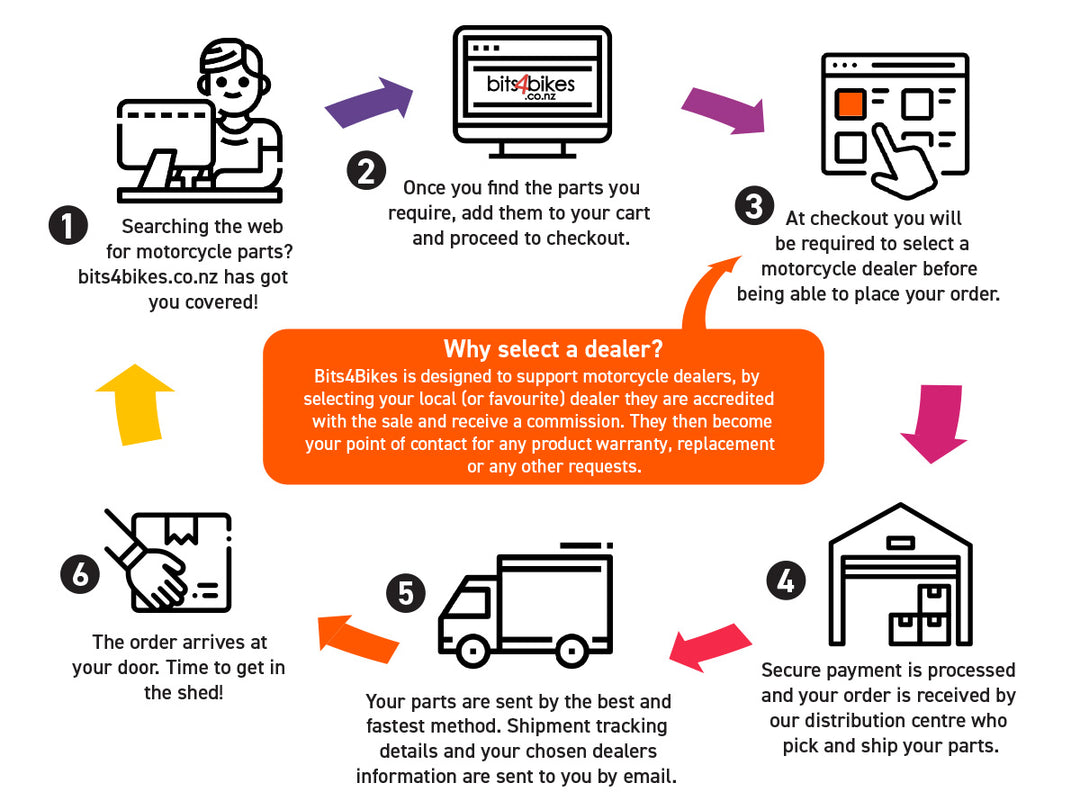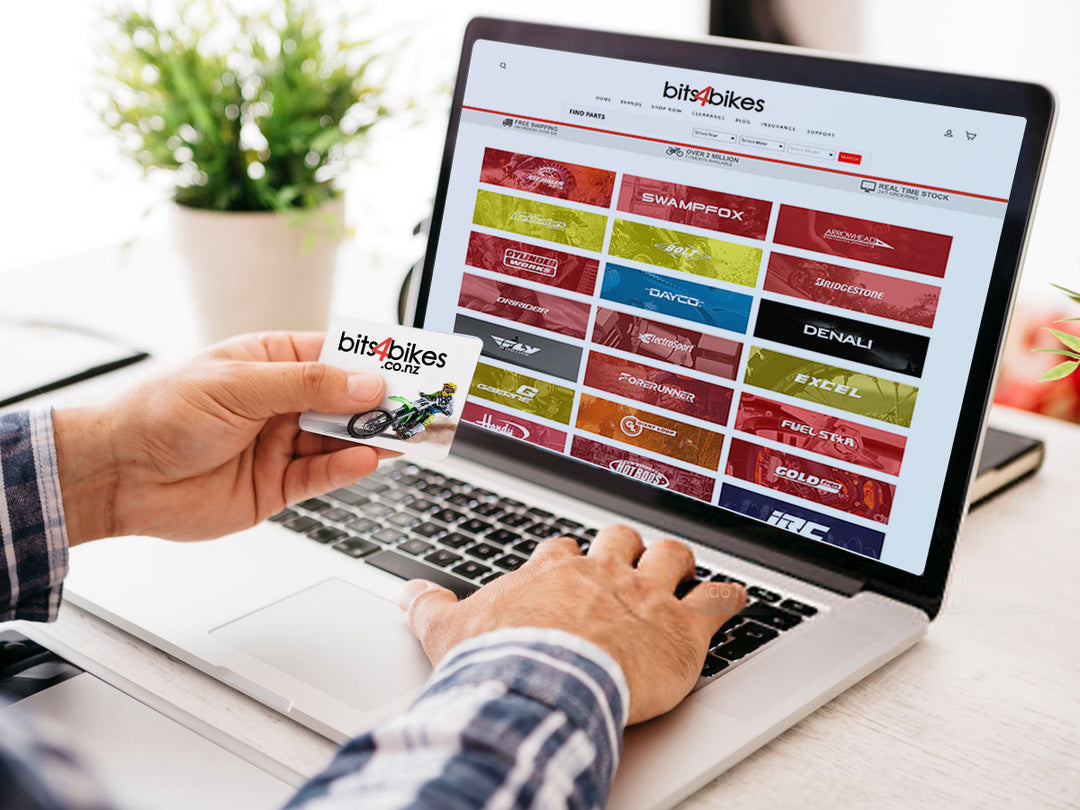Sena SMH5 MULTICOM Support
Frequently Asked Questions
GETTING STARTED
To power on the headset, press the Phone Button and the Jog Dial at the same time while hearing ascending beeps and a voice prompt, “Hello”.
To power off the headset, press the Phone Button and the Jog Dial at the same time while hearing descending beeps and a voice prompt, “Goodbye”.
You can charge the headset by connecting the supplied USB power & data cable into a computer’s USB port or USB wall charger. You can use any standard micro USB cable to charge the units. You can also charge them on the road using the cigarette charger. The charging LED turns red while charging and turns blue when fully charged. It takes about 2.5 hours to be completely charged.
.png)
You can check the battery level in two different ways when the headset is powering on.
LED Indicator
When the headset is powering on, the red LED flashes rapidly indicating the battery level.
4 flashes = High, 70~100%
3 flashes = Medium, 30~70%
2 flashes = Low, 0~30%
Voice Prompt Indicator
When you power on the headset, keep pressing the Jog Dial and Phone Button simultaneously for about 3 seconds until you hear high tone triple beeps. Then you will hear voice prompt indicating the battery level. However, if you release the buttons as soon as the headset turns on, you will not hear the voice prompt of battery level indication.
You can easily adjust the volume by rotating the Jog Dial. You will hear a beep when the volume reaches maximum or minimum level. The volume is set and maintained independently at different levels for each audio source even when you turn off and on the headset. For example, once you set the volume for mobile phone handsfree, it will not change even if you adjust the volume when you hear Bluetooth MP3 music. So you can always maintain the preferred optimum volume level for each audio source.
BLUETOOTH PAIRING
1. Turn on the SMH5 MultiCom and press the Phone Button for 5 seconds until the LED flashes red and blue alternately and you hear multiple beeps. You will hear a voice prompt saying “Phone pairing”.
2. Search for Bluetooth devices on your mobile phone. Select the Sena SMH5 MultiCom in the list of the devices detected on the mobile phone.
3. Enter 0000 for the PIN. Some mobile phones may not ask for the PIN.
4. The mobile phone confirms that pairing has completed and the SMH5 MultiCom is ready to use. You will hear a voice prompt from the SMH5 MultiCom saying “Your headset is paired”.
5. If the pairing process is not completed within three minutes, the SMH5 MultiCom will return to stand-by mode.
Note:
1. If the Bluetooth connection between the headset and a mobile phone is disconnected, tap the Phone Button to recover the Bluetooth connection immediately.
2. If the Bluetooth connection between the headset and a media player is disconnected, press the Jog Dial for 1 second to recover the Bluetooth connection and play.
Second Mobile Phone Pairing
Typical Bluetooth headsets can connect with only one Bluetooth device, but second mobile phone pairing allows the headset to connect with another Bluetooth device such as GPS or Sena SR10, Bluetooth adapter.
1. To pair the second mobile phone, press the Jog Dial for 5 seconds until the red LED is rapidly flashing and you hear multiple beeps.
2. Within 2 seconds, tap the Phone Button, then the LED turns to blue flashing and the beeps turn to high tone double beeps. You will hear a voice prompt saying “Second Mobile Phone Pairing”.
3. Search for Bluetooth devices on your mobile phone. Select the SMH5 MultiCom in the list of the devices detected on the mobile phone.
4. Enter 0000 for the PIN. Some mobile phones may not ask for the PIN.
5. The mobile phone confirms that the pairing has completed and the SMH5 MultiCom is ready to use. You will hear a voice prompt from the SMH5 MultiCom saying “Your headset is paired”.
Note:
1. You have to use a motorcycle specific GPS, which transmits turn-by-turn voice instructions to the headset by Bluetooth. Most automotive GPS systems do not have this feature.
2. The Sena SR10 is a Bluetooth two-way radio adapter for group communication, and uses Hands-Free Profile. The incoming audio from the two-way radio via SR10 is heard in the background while having an intercom conversation or a mobile phone call.
3. The GPS navigation or a radar detector could be connected to the SR10 by wire. The GPS voice instruction or the radar detector alarm is also heard in the background via SR10 while having an intercom conversation or a phone call. Please refer to the SR10 User’s Guide for details.
USING MOBILE PHONE & MUSIC
1. When you have an incoming call, simply tap the Phone Button or the Jog Dial to answer the call.
2. You can also answer the incoming call by loudly speaking any word of your choice if Voice Activated Phone Answering (VOX Phone) is enabled, unless you are connected to intercom.
3. To end a call, tap the Phone Button or press the Jog Dial for 2 seconds until you hear a mid-tone single beep, or wait for the called person to end the call.
4. To reject a call, press the Jog Dial for 2 seconds until you hear a beep while the phone is ringing.
5. There are several ways to make a phone call:
– Enter numbers on your mobile phone’s keypad and make a call. Then the call is automatically transferred to the headset.
– Tap the Phone Button in stand-by mode to activate the voice dialer of your mobile phone. For this, the voice dialing function must be available on the mobile phone. Refer to your mobile phone manual for further instruction.
The Bluetooth audio device must be paired with the SMH5 MultiCom. The SMH5 MultiCom supports the Audio/ Video Remote Control Profile (AVRCP), so if your Bluetooth audio device also supports the AVRCP, you can use the SMH5 MultiCom to remotely control music playback. Not only can you adjust the volume but you can also use functions such as play, pause, next track and previous track.
1. To play or pause music, press and hold the Jog Dial for 1 second until you hear a double beep.
.png)
2. To adjust the volume, rotate the Jog dial.
.png)
3. To track forward or trackback, rotate while pressing the Jog Dial clockwise or counterclockwise.
.png)
You can start sharing music with an intercom friend using Bluetooth stereo music during a two-way intercom conversation. When you terminate music sharing, you can go back to the intercom conversation. To start or terminate sharing music, press the Jog Dial for 1 second during an intercom conversation until you hear a double beep. To track forward or trackback, rotate while pressing the Jog Dial clockwise or counterclockwise.
BLUETOOTH INTERCOM
Pairing with Other SMH5 MultiCom Headsets for Intercom Conversation
The SMH5 MultiCom can be paired with up to three other headsets for Bluetooth intercom conversation.
1. Turn on the two SMH5 MultiCom headsets (A and B) that you would like to pair with each other.
2. Press and hold the Jog Dial of the headset A and B for 5 seconds until red LEDs of the both units start to flash rapidly. You will hear a voice prompt, “Intercom pairing”.
3. Tap the Jog Dial on any one of the two headsets A and B, and wait until the LEDs of both headsets turn to blue and intercom connection is automatically established. The two SMH5 MultiCom headsets A and B are paired with each other for intercom conversation. If the pairing process is not completed within one minute, the SMH5 MultiCom will return to stand-by mode.
.png)
4. You can make other pairing between headsets A and C, and between headsets A and D by following the same procedure as above.
5. The intercom pairing queue is ‘Last-Come, First-Served’. If a headset has multiple paired headsets for intercom conversations, the last paired headset is set as first intercom friend. The previous intercom friend becomes second intercom friend, and third intercom friend.
Note:
For example, after the pairing procedures listed above, headset D is the first intercom friend of headset A. Headset C is the second intercom friend of headset A, and headset B is the third intercom friend of headset A.
Starting Two-way Intercom
You can start an intercom conversation with one of any intercom friends by tapping the Jog Dial: Tap the Jog Dial once to intercom with the first intercom friend, tap the Jog Dial twice to intercom with the second intercom friend, and tap the Jog Dial three times to intercom with the third intercom friend.
Ending Two-way Intercom
You can end an intercom conversation by using the Jog Dial. Press and hold the Jog Dial for 1 second to end any intercom. Or, you can single tap to end intercom with the first intercom friend, double tap to end intercom with the second intercom friend, and triple tap to end intercom with the third intercom friend.
.png)
Starting Three-way Intercom
You (A) can have a three-way conference intercom with two other SMH5 MultiCom friends (B & C) by establishing two intercom connections simultaneously. While a three-way conference intercom is in progress, mobile phone connection of all three participants is temporarily disconnected. However, as soon as the conference intercom terminates or one of the participants leaves the intercom, all mobile phones automatically reconnect to their headsets. If you have an incoming mobile phone call during the conference intercom, terminate the conference intercom to automatically reconnect and receive the phone call.
1. You (A) need to be paired with two other friends (B & C) for three-way conference intercom.
.png)
2. Start an intercom conversation with one of the two friends in your intercom group. For example, you (A) may start an intercom conversation with the intercom friend (B). Or intercom friend (B) may start an intercom call with you (A).
.png)
3. The second intercom friend (C) may join the intercom by making an intercom call to you (A).
.png)
4. Now you (A) and two SMH5 MultiCom intercom friends (B & C) are having a three-way conference intercom.
.png)
Starting Four-way Intercom
You can have four-way conference intercom with three other SMH5 MultiCom users by adding one more intercom participant to the three-way intercom. While you are having a three-way intercom as above, a new participant (D), who is an intercom friend of your intercom friend (C), may join the conference intercom by making an intercom call to your intercom friend (C). Please note that in this case, the new participant (D) is an intercom friend of (C), not of you (A).
TROUBLESHOOTING
When the SMH5 MultiCom is not working properly or is in faulty status for any reason, you may reset by pushing the pin-hole reset button at the back of the headset main unit. Insert a paperclip into the reset pin-hole and press the reset button for a second with light pressure. The SMH5 MultiCom will be switched off, and you have to turn the system back on and try again. However, this will not restore the headset to factory default settings.
.png)
1. To restore the SMH5 MultiCom to factory default settings, press and hold the Phone Button for 12 seconds until the LED shows solid red and you hear double beeps. You will hear a voice prompt saying “Factory reset”.
2. Within 5 seconds, press the Jog Dial to confirm reset. The headset will be restored to factory setting and switched off automatically. You will hear a voice prompt saying “Headset reset, goodbye”.
3. If you don’t press the Jog Dial within 5 seconds, the reset attempt is canceled and the headset returns to stand-by mode. You will hear a voice prompt saying, “Canceled”.
Documents
Quick Start Guide - A quick and easy to use guide for operating your device
Users Guide - A complete guide on how to use all of the features of your device