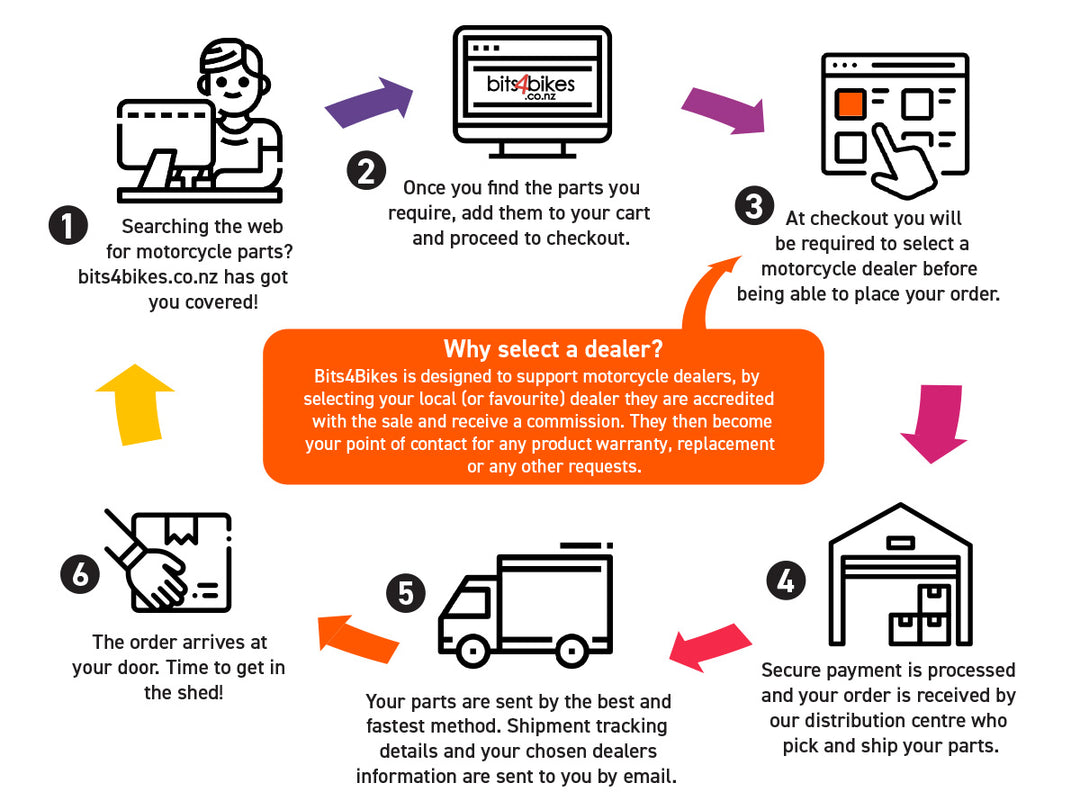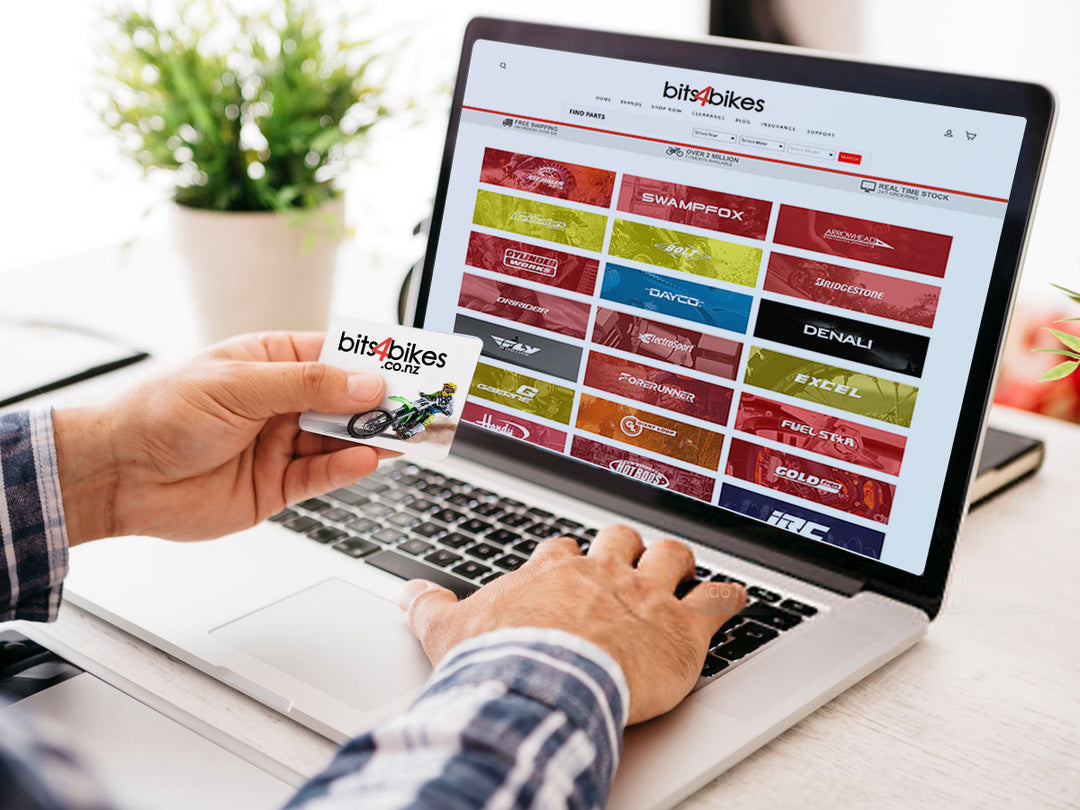Sena 10U Support
Frequently Asked Questions
CAMERA OPERATION
Camera On or Off
To turn on the camera, tap the Camera Button. The camera turns off automatically after 5 minutes of inactivity. To turn off the camera manually, tap the Camera Button and the Phone Button simultaneously.
Camera Modes
.png)
Press and hold the Camera Button for 1 second to start video recording. The green LED will flash and you will hear a voice prompt, “Recording”. Press and hold the Camera Button for 1 second to stop recording. You will hear a voice prompt, “Recording stopped”. Below is a table of approximate video recording times to microSD card size in specific resolutions and frame rates.
.png)
.png)
Video Mode (Default: Normal Recording Mode)
Timelapse Video Mode
Timelapse video records series of photos at timed intervals and makes it into a video.
Loop Recording Mode
Loop Recording mode continuously records videos to create footages of assigned length of time. If the memory reaches maximum, then the oldest footage will be deleted to store the most recent footage.
Photo Taking
To take a single photo, tap the Camera Button to take a photo. The green LED will flash and you will hear a shutter sound.
.png)
GETTING STARTED
Press the Jog Dial and the Phone Button for 1 second to power on. Tap the Jog Dial and the Phone Button to power off.
The headset can be charged using many common methods via the supplied USB power & data cable. The LED turns red while the headset is charging and turns blue when it is fully charged. Depending upon the charging method, the headset will be fully charged in about 3.5 hours.
LED Indicator
When the headset is powering on, the red LED flashes rapidly indicating the battery level.
4 flashes = High, 70~100%
3 flashes = Medium, 30~70%
2 flashes = Low, 0~30%
Voice Prompt Indicator
When you power on the headset, keep pressing the Jog Dial and the Phone Button simultaneously for about 5 seconds until you hear high tone triple beeps. Then you will hear a voice prompt indicating the battery level is high, medium, or low.
Volume Adjustment
You can raise or lower the volume by rotating the Jog Dial. Volume is set and maintained independently at different levels for each audio source, even when the headset is rebooted.
BLUETOOTH PAIRING
Mobile Phone Pairing - Mobile Phone, Bluetooth Stereo Device
1. Press and hold the Phone Button for 5 seconds until the LED flashes red and blue alternately and you hear multiple beeps. You will hear a voice prompt, “Phone pairing”.
2. Search for Bluetooth devices on your mobile phone. Select the Sena 10C Pro in the list of the devices detected on the mobile phone.
3. If your mobile phone asks for a PIN, enter 0000.
1. Press and hold the Jog Dial for 5 seconds until you will hear a voice prompt saying “Intercom pairing”.
2. Within 2 seconds, double tap the Phone Button and you will hear the voice prompt saying “GPS pairing”.
3. Search for Bluetooth devices on the GPS navigation. Select the Sena 10C Pro in the list of the devices detected on the GPS.
4. Enter 0000 for the PIN.
.png)
You can remotely control the headset using Sena Remote Control devices (sold separately).
1. Turn on the headset and the Remote Control device.
2. Execute Remote Control Pairing.
3. Enter pairing mode in the Remote Control device. The headset will automatically connect with the Remote Control device in pairing mode.
USING MOBILE PHONE & MUSIC
Mobile Phone Call Making and Answering
1. To answer a call, tap the Phone Button or the Jog Dial to answer the call.
2. You can also answer the incoming call by loudly speaking any word of your choice if VOX Phone is enabled, unless you are connected to intercom.
3. To end a call, tap the Phone Button or press the Jog Dial for 2 seconds until you hear a beep.
4. To reject a call, press the Jog Dial for 2 seconds until you hear a beep while the phone is ringing.
5. To transfer a call between the mobile phone and the headset during the phone conversation, press the Phone Button for 2 seconds until you hear a beep.
6. To make a call with voice dialer, Tap the Phone Button in stand-by mode to activate the voice dialer of your mobile phone.
.png)
Bluetooth Stereo Music
1. To play or pause music, press and hold the Jog Dial for 1 second until you hear a double beep.
2. To adjust the volume, rotate the Jog Dial.
3. To track forward or track back, rotate while pressing the Jog Dial clockwise or counter clockwise.
.png)
Music Sharing
You can start sharing music with an intercom friend using Bluetooth stereo music during a two-way intercom conversation. When you terminate music sharing, you can go back to the intercom conversation. To start or terminate sharing music, press and hold the Jog Dial for 1 second during an intercom conversation until you hear a double beep.
.png)
BLUETOOTH INTERCOM
Pairing with Other Headsets for Intercom Conversation
The headset can be paired with up to three other headsets for Bluetooth intercom conversation.
1. Press and hold the Jog Dial of the headset A and B for 5 seconds until red LEDs of the both units star t to flash rapidly.
2. Simply tap the Jog Dial of any one of the two headsets A and B, and wait until the LEDs of both headsets turn to blue and intercom connection is automatically established.
3. You can make other pairings between headsets A and C, and between headsets A and D by following the same procedure as above.
4. The intercom pairing queue is ‘Last-Come, First-Served’. If a headset has multiple paired headsets for intercom conversations, the last paired headset is set as first intercom friend. The previous intercom friend becomes second intercom friend, and third intercom friend.
.png)
Starting Two-way Intercom
You can start an intercom conversation with one of any intercom friends by tapping the Jog Dial: single tap to intercom with the first intercom friend, double tap to intercom with the second intercom friend, and triple tap to intercom with the third intercom friend.
Ending Two-way Intercom
Press and hold the Jog Dial for 1 second to end any intercom. Or, you can single tap to end intercom with the first intercom friend, double tap to end intercom with the second intercom friend, and triple tap to end intercom with the third intercom friend.
.png)
Multi-Way Intercom
Multi-Way Intercom enables conference-call-style conversations with up to three intercom friends at the same time. While multi-way intercom is in progress, mobile phone connection is temporarily disconnected. However, as soon as multi-way intercom terminates, the mobile phone connection will be reestablished.
Starting Three-way Intercom
1. You (A) need to be paired with two other friends (B & C) for three way conference intercom.
2. Start an intercom conversation with one of the two friends in your intercom group.
3. You (A) can call the second intercom friend (C) by double tapping the Jog Dial, or the second intercom friend (C) may join the intercom by making an intercom call to you (A).
.png)
Starting Four-way Intercom
With three intercom friends connected, a new participant (D) can make it a four-way intercom conference by making an intercom call to either (B) or (C).
.png)
Ending Multi-Way Intercom
You can completely terminate the conference intercom or just disconnect an intercom connection with one of your active intercom friends.
1. Press and hold the Jog Dial for 1 second until you hear a beep to terminate all intercom connections.
2. Tap the Jog Dial to disconnect from your first intercom friend. Double tap the Jog Dial to disconnect from your second intercom friend.
.png)
Group Intercom allows you to instantly create a multi-way conference intercom with three other most recently paired headsets.
1. Go through intercom pairing with up to three headsets you want to have Group Intercom with.
2. Press the Jog Dial for 3 seconds to begin Group Intercom. The LED will flash green.
3. To terminate Group Intercom, press the Jog Dial for 1 second during Group Intercom.
FM RADIO
FM Radio On/Off
To turn on or off the FM radio, press and hold the Phone Button for 1 seconds until you hear a mid-toned double beep sound.
Seek and Save
1. Rotate while pressing the Jog Dial clockwise or counter clockwise.
2. To save the current station, press and hold the Jog Dial for 1 second until you hear a voice prompt, “Preset (#)”.
3. Rotate the Jog Dial clockwise or counter clockwise, in order to select which preset number you want for that specific station. (You can save up to 10 preset stations.)
4. To save the current station, tap the Jog Dial again. You will then hear a voice prompt, “Save preset (#)”.
5. To delete the saved station in the preset number, tap the Phone Button. You will then hear a voice prompt “Delete preset (#)”.
Scan and Save
1. Double tap the Phone Button.
2. The Sena tuner pauses at each station it finds for 8 seconds before moving to the next.
3. To save a station while scanning frequencies, tap the Phone Button when at that station. You will hear a voice prompt, “Save preset (#)”. The station will be saved as the next preset number.
TROUBLESHOOTING
Fault Reset
When the headset is not working properly, you can easily reset the unit:
1. Locate the pinhole reset button at the back of the headset main unit.
2. Gently insert a paperclip into the hole and tap the Fault Reset Button with light pressure.
3. The headset will shut down.
.png)
.png)
Factory Reset
1. To restore the headset to factory default settings, press and hold the Phone Button for 10 seconds until the LED shows solid red and you hear “Factory reset”.
2. Within 10 seconds, press the Jog Dial to confirm reset. The headset will be restored to factory setting and switched off automatically. You will hear “Headset reset, good-bye”.
Documents
Quick Start Guide - A quick and easy to use guide for operating your device
Users Guide - A complete guide on how to use all of the features of your device