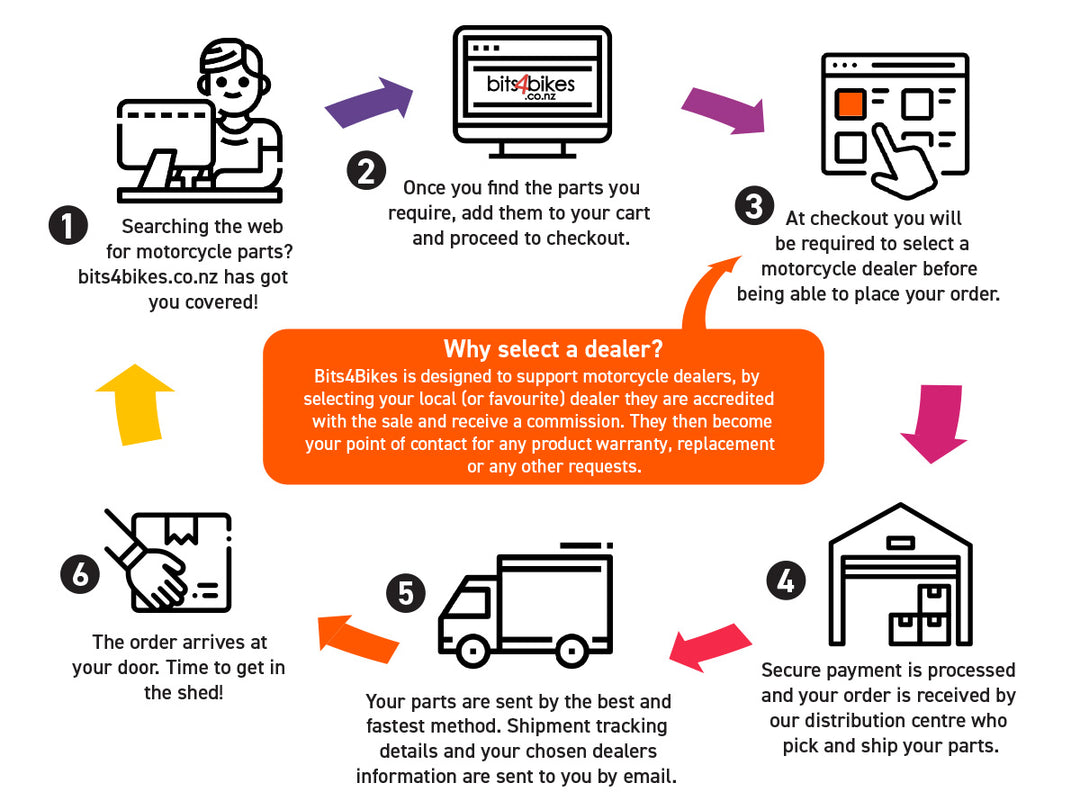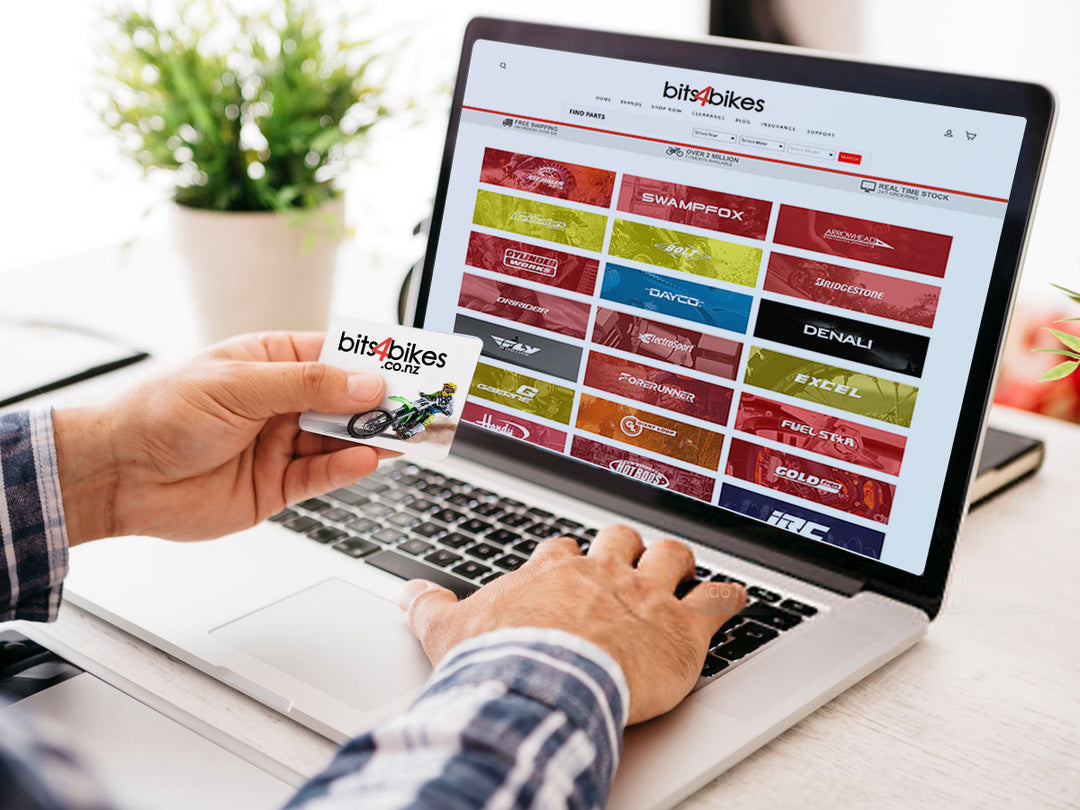Sena SMH10 Support
Frequently Asked Questions
GETTING STARTED
To power on and off the headset, you don’t need to press and hold any button for several seconds. Just short press the Jog Dial and the Phone Button simultaneously, and you will get quick on-and-off convenience.
Powering On
Press the Jog Dial and the Phone Button at the same time for about 1 second to power on. The blue LED turns on and you will hear ascending beeps.
Powering Off
Just short press the Jog Dial and the Phone Button simultaneously, you don’t need to press and hold for a few seconds. The red LED turns on for a while until it turns off completely and you will hear descending beeps.
Sena provides Cigarette Charger and optional DC Power Charger with USB power cable for charging SMH10. Also, any certified USB power charger from other manufacturers can be used to charge the SMH10.
The enclosed car charger can be used with 12V, 1A output without any problem because the charging circuit of the SMH10 accepts 5V~14V+ level. Thus, 5V converter for car charger is not required. However, do not use 24V automobile cigarette charging port to charge SMH10; doing so many damage SMH10.It is also OK to use the power cord from the enclosed AC system. The SMH10 will charge without any problem using PC USB port power, 5VDC @500 mA.
You can check the battery level in two different ways when the headset is powering on.
LED Indicator
When the headset is powering on, the red LED flashes rapidly indicating the battery level.
4 flashes = High, 70~100%
3 flashes = Medium, 30~70%
2 flashes = Low, 0~30%
You can easily adjust the volume by rotating the Jog Dial. You will hear a beep when the volume reaches maximum or minimum level. The volume is set and maintained independently at different levels for each audio source even when you turn off and on the headset. For example, once you set the volume for mobile phone handsfree, it will not change even if you adjust the volume when you hear Bluetooth MP3 music. So you can always maintain the preferred optimum volume level for each audio source.
.png)
BLUETOOTH PAIRING
1. Turn on the SMH10 and press the Phone Button for 5 seconds until the LED flashes red and blue alternately and you hear multiple beeps. You will hear a voice prompt saying “Phone pairing”.
2. Search for Bluetooth devices on your mobile phone. Select the Sena SMH10 in the list of the devices detected on the mobile phone.
3. Enter 0000 for the PIN. Some mobile phones may not ask for the PIN.
4. The mobile phone confirms that pairing has completed and the SMH10 is ready to use. You will hear a voice prompt from the SMH10 saying “Your headset is paired”.
5. If the pairing process is not completed within three minutes, the SMH10 will return to stand-by mode.
You can listen to voice instruction from Bluetooth GPS navigation. Some GPS systems use mobile phone profile (HFP, Hands-Free Profile) and others use stereo music profile (A2DP, Advanced Audio Distribution Profile). Most motorcycle specific GPS systems use mobile phone profile for turn-by-turn voice instruction. You can simultaneously use a mobile phone and a GPS which uses mobile phone profile by one of the following procedures.
Multipoint GPS Pairing
If you use GPS only for turn-by-turn voice instructions, not for Bluetooth stereo music streaming, multipoint pairing is recommended for the GPS connection. Multipoint Bluetooth pairing allows the SMH10 to connect two HFP devices at the same time: mobile phone and GPS navigation. Follow the steps below to pair the GPS using the multipoint pairing.
1. Turn on the headset and press the Jog Dial for 5 seconds until the red LED is rapidly flashing and you hear multiple beeps.
2. Within 2 seconds, tap the Phone Button again, then the LED turns to blue flashing and the beeps turn to high tone double beeps. You will hear a voice prompt saying “Multipoint pairing”.
3. Search for Bluetooth devices on the GPS navigation screen. Select the Sena SMH10 in the list of the devices detected on the GPS.
4. Enter 0000 for the PIN.
5. The GPS confirms that pairing has completed and the SMH10 is ready to use. You will hear a voice prompt from the SMH10 saying “Your headset is paired”.
6. If the pairing process is not completed within three minutes, the SMH10 will return to stand-by mode.
USING MOBILE PHONE & MUSIC
1. When you have an incoming call, simply tap the Phone Button or the Jog Dial to answer the call.
2. You can also answer the incoming call by loudly speaking any word of your choice if Voice Activated Phone Answering is enabled.
3. To end a call, tap the Phone Button or press the Jog Dial for 2 seconds until you hear a beep, or wait for the called person to end the call.
4. To reject a call, press the Jog Dial for 2 seconds until you hear a beep while the phone is ringing.
5. To transfer a call between the mobile phone and the headset during the phone conversation, press the Phone Button for 2 seconds until you hear a beep.
6. There are several ways to make a phone call:
- Enter numbers on your mobile phone keypad and make a call. Then the call is automatically transferred to the headset.
- For some older mobile phones which do not automatically transfer calls to the headset, press the Phone Button after entering phone numbers on the mobile phone keypad.
- Tap the Phone Button in stand-by mode to activate the voice dialing of your mobile phone. For this, the voice dialing feature must be available on the mobile phone. Refer to your mobile phone manual for further instruction.
Profile (AVRCP), so if your Bluetooth audio device also supports the AVRCP, you can use the SMH10 to remotely control music playback. You not only can adjust the volume but also use the functions such as play, pause, next track and previous track.
1. To adjust the volume, rotate the Jog Dial.
.png)
2. To play or pause music, press and hold the Jog Dial for 1 second until you hear a double beep.
.png)
3. To track forward or track back, rotate while pressing the Jog Dial clockwise or counter clockwise.
.png)
You can start sharing music with an intercom friend using Bluetooth stereo music during a two-way intercom conversation. When you terminate music sharing, you can go back to the intercom conversation. To start or terminate sharing music, press and hold the Jog Dial for 1 second during an intercom conversation until you hear a double beep and you and your intercom friend will listen to or terminate sharing music. To track forward or track back, rotate while pressing down the Jog Dial clockwise or counter clockwise.
Note:
1. Both you and your intercom friend can remotely control music playback during music sharing such as track forward and track back.
2. When you have an incoming call, make a phone call, or hear the turnby-turn voice instruction of GPS during music sharing, the function will be paused.
3. In order to share music, make sure that you update both headsets with the firmware that has the music sharing feature, and enable the EDR setting in the Sena Device Manager.
BLUETOOTH INTERCOM
1. You can start an intercom conversation with one of any intercom friends by tapping the Jog Dial: single tapping to intercom with the first intercom friend, double tapping with the second intercom friend, and triple tapping with the third intercom friend.
.png)
2. To terminate an intercom conversation, single tap the Jog Dial. Any intercom connection with any intercom friend will be terminated by a single tapping. A double or triple tapping will do nothing in this case.
.png)
You (A) can have a three-way conference intercom with two other SMH10 friends (B & C) by establishing two intercom connections at the same time. While a three-way conference intercom is in progress, mobile phone connection of all three participants would be temporarily disconnected, but as soon as the conference intercom terminates or one of the participants leaves the intercom, all mobile phones would be automatically reconnected. During the conference intercom, if you have an incoming mobile phone call, terminate the conference intercom to automatically reconnect the mobile phone and receive the call.
1. You (A) need to be paired with two other friends (B & C) for threeway conference intercom.
.png)
2. Start an intercom conversation with one of the two friends in your intercom group. For example, you (A) may start an intercom conversation with the intercom friend (B). Or intercom friend (B) may start an intercom call with you (A).
.png)
3. The second intercom friend (C) may join the intercom by making an intercom call to you (A).
.png)
4. Now you (A) and two SMH10 intercom friends (B & C) are having a three-way conference intercom.
.png)
End Three-way Intercom
When you are a member of an active three-way conference intercom, you can completely terminate the conference intercom or just disconnect an intercom connection with one of your active intercom friends.
1. Press the Jog Dial for 1 second until you hear a beep to terminate three-way conference intercom completely. It terminates both intercom connections with (B) and (C).
2. Tap or double tap the Jog Dial to disconnect intercom connection with one of the two intercom friends accordingly. For example, by single tapping the Jog Dial, you can just terminate the intercom connection with the first intercom friend (B). However, you still have the intercom connection with your second intercom friend (C).
Start Four-Way Intercom
You can have four-way conference intercom with three other SMH10 users by adding one more intercom participant to the three-way intercom. While you are having three-way intercom as specified in section 14.1, a new participant (D), who is an intercom friend of your intercom friend (C), may join the conference intercom by making an intercom call to your intercom friend (C). Please note that in this case, the new participant (D) is an intercom friend of (C), not of you (A).
.png)
End Four-way Intercom
As same in the case of three-way intercom, you can completely get out of the four-way conference intercom or just disconnect a single intercom connection.
1. Press the Jog Dial for 1 second until you hear a beep to terminate four-way conference intercom. It terminates the intercom connections between you (A), and your intercom friends (B), (C) and (D).
2. Tap or double tap the Jog Dial to disconnect the intercom connection with one of the two intercom friends accordingly. However, when you disconnect the second friend (C) by double tapping the Jog Dial, you will be disconnected with the third participant (D) as well. This is because the third participant (D) is connected with you via the second friend (C).
TROUBLESHOOTING
When the SMH10 is not working properly or is in faulty status for any reason, you may reset by pushing the pin-hole reset button at the back of the headset main unit. Insert a paper clip into the reset pinhole and press the reset button for a second with light pressure. The SMH10 will be switched off, and you have to turn the system back on and try again. However, this will not restore the headset to factory default settings.
.png)
1. To restore the SMH10 to factory default settings, press and hold the Phone Button for 12 seconds until the LED shows solid red and you hear double beeps. You will hear a voice prompt saying “Factory reset”.
2. Within 5 seconds, press the Jog Dial to confirm reset. The headset will be restored to factory setting and switched off automatically. You will hear a voice prompt saying “Headset reset, good-bye”.
3. If you don’t press the Jog Dial within 5 seconds, the reset attempt is canceled and the headset returns to stand-by mode. You will hear a voice prompt saying “Canceled”.
Documents
Quick Start Guide - A quick and easy to use guide for operating your device
Users Guide - A complete guide on how to use all of the features of your device