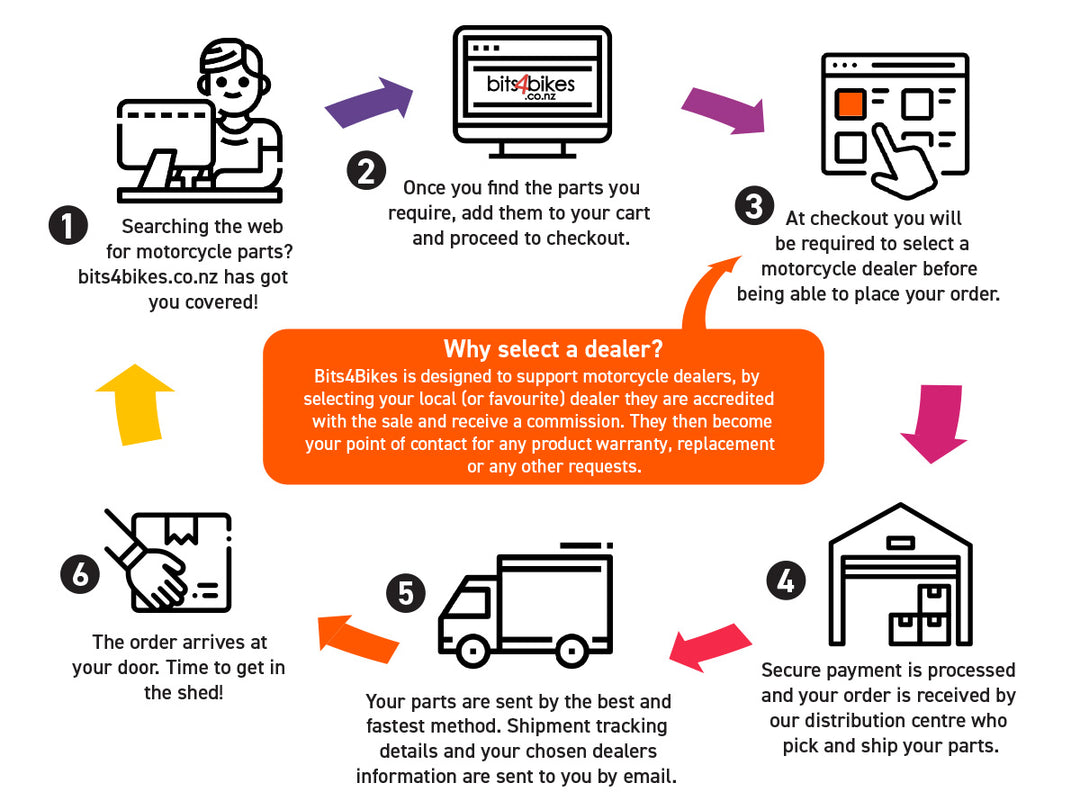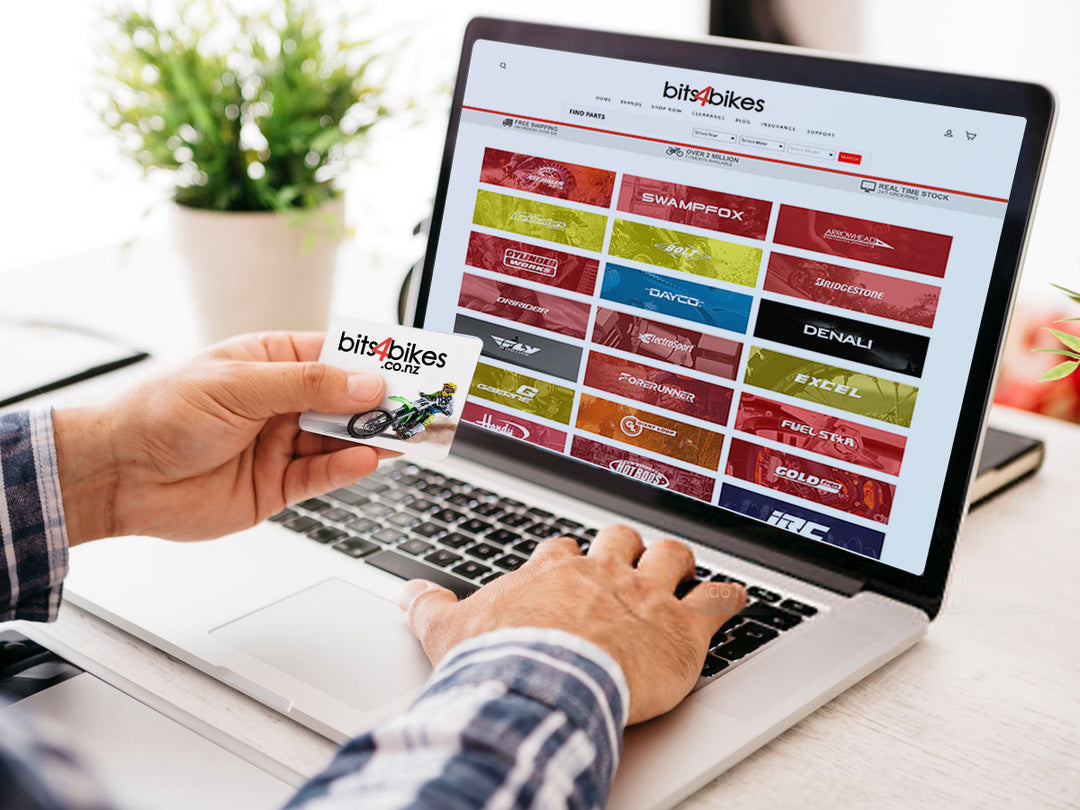Sena Expand Support
Frequently Asked Questions
GETTING STARTED
To power On press and hold the Center Button and the (+) Button at the same time for 1 second to power on. The blue LED turns on and you will hear ascending beeps and “Hello”.
To power Off press the Center Button and the (+) Button simultaneously (you don’t need to press and hold in order for the system to power off). The red LED turns on for about 2 seconds until it turns off completely and you will hear “Goodbye” and descending beeps.
The charging LED beside the charging port turns red while charging, and turns to blue when the headset is fully charged. It takes about 2.5 hours to be completely charged. You can use the Sena Expand while it is charging.
.png)
You can check the battery level in two different ways when the headset is powering on.
Via LED indicator
When the headset is powering on, the red LED flashes rapidly indicating the batter y level.
4 flashes = High, 70~100%
3 flashes = Medium, 30~70%
2 flashes = Low, 0~30%
Via Voice Prompt Indicator
When you power on the headset, keep pressing the Center Button and the (+) Button simultaneously for several seconds until you hear high tone triple beeps. Then you will hear a voice prompt indicating the battery level. However, if you release the buttons as soon as the headset turns on, you will not hear the voice prompt giving the battery level indication.
You can easily adjust the volume by pressing the (+) Button or the (-) Button. You will hear a beep when the volume reaches maximum or minimum level. The volume is set and maintained independently at different levels for each audio source even when you turn the headset off and on. For example, once you set the volume for mobile phone handsfree, it will not change even if you adjust the volume when you hear Bluetooth MP3 music. So you can always maintain the preferred optimum volume level for each audio source.
BLUETOOTH PAIRING
Follow these steps to pair your mobile phone:
1. To enter the voice configuration menu, press and hold the Center Button for 12 seconds until you hear the voice prompt, “Configuration menu”.
2. By pressing the (+) Button, you will hear the voice prompt, “Phone pairing”.
3. Search for a Bluetooth device on your mobile phone. Select the Sena Expand in the list of devices detected on the mobile phone.
4. Enter 0000 for the PIN. Some mobile phones may not ask for a PIN.
5. The mobile phone confirms that pairing has completed and the Sena Expand is ready to use. You will hear the voice prompt, “Your headset is paired”.
6. If the pairing process is not completed within three minutes, the Sena Expand will return to stand-by mode.
USING MOBILE PHONE & MUSIC
1. When you have an incoming call, press the Center Button to answer the call.
2. To end a call, press and hold the Center Button for 2 seconds until you hear a mid-tone single beep, or wait for the called person to end the call.
3. To reject a call, press and hold the Center Button for 2 seconds until you hear a beep while the phone is ringing.
4. There are several ways to make a phone call:
- Enter numbers on your mobile phone keypad and make a call. Then the call is automatically transferred to the headset.
- In stand-by mode, press and hold the Center Button for 3 seconds, to activate the voice dialing of your mobile phone. You will hear a high tone single beep. Your mobile phone has to support voice dialing. Refer to your mobile phone manual for further instructions.
- To cancel voice dialing or redialing the last number command, press the Center Button while it is in progress.
If you have a second mobile phone connected with the Sena Expand by multipoint connection, you can answer the incoming call to the second mobile phone by pressing the Center Button while you are on the line of the first mobile phone. In this case, the first call is on call waiting.
You can listen to stereo music from your Bluetooth wireless audio device. The Bluetooth audio device must be paired with the Sena Expand by following the “Bluetooth Stereo Device Pairing” procedures described in chapter 5.3. The Sena Expand supports the Audio/Video Remote Control Profile (AVRCP), so if your Bluetooth audio device also supports AVRCP, you can use the Sena Expand to remotely control music playback. You can not only adjust the volume but also use functions such as play, pause, next track and previous track.
1. To adjust the volume, press the (+) Button or the (-) Button.
2. To play or pause music, press and hold the Center Button for 1 second until you hear a mid-tone double beep.
3. To track forward or track back, press and hold the (+) Button or the (-) Button for 1 second until you hear a mid-tone single beep. You can stop music streaming while you are listening to the music by keeping pressing the (-) Button for 4 seconds until you hear high tone double beeps.
You can start sharing music with an intercom friend using Bluetooth stereo music during a two-way intercom conversation. When you terminate music sharing, you can go back to the intercom conversation. To start or terminate sharing music, press and hold the Center Button for 1 second during an intercom conversation until you hear a double beep and you and your intercom friend will listen to or terminate sharing music. To track forward or track back, press the (+) Button or the (-) Button for 1 second until you hear a mid-tone single beep.
Note:
1. Both you and your intercom friend can remotely control music playback during music sharing such as track forward and track back.
2. When you have an incoming call, make a phone call, or hear the turn-by-turn voice instruction of GPS during music sharing, the function will be paused.
3. In order to share music, make sure that you update both headsets with the firmware that has the music sharing feature, and enable the EDR setting in the Sena Device Manager.
BLUETOOTH INTERCOM
Pairing with Other Sena Expand Headsets for Intercom Conversation.
The Sena Expand can be paired with up to three other headsets for Bluetooth intercom conversation.
1. Turn on the two Sena Expand headsets (A and B) that you would like to pair with each other.
2. Press and hold the Center Button for 5 seconds, then you will hear a mid-tone single beep and the voice prompt, “Intercom pairing”.
3. Simply press the Center Button of any one of the two headsets A or B (it doesn’t matter which you choose.) and wait until the LEDs of both headsets turn to blue and intercom connection is automatically established. The two Sena Expand headsets A and B are paired with each other for intercom conversation. If the pairing process is not completed within one minute, the Sena Expand will return to stand-by mode.
.png)
4. You can make other pairings between headsets A and C, and between headsets A and D by following the same procedure as above.
.png)
5. The intercom pairing queue is ‘Last-Come, First- Served’. If a headset has multiple paired headsets for intercom conversations, the last paired headset is set as the first intercom friend. The previous intercom friend becomes the second intercom friend, and third intercom friend.
TROUBLESHOOTING
When the Sena Expand is not working properly or is faulty for any reason, you may reset it by pushing the pinhole reset button at the back of the headset main unit.
1. Rotate the speaker pad of the left headset counterclockwise to detach it.
.png)
2. Insert a paper clip into the reset pin-hole and press the reset button for a second using light pressure. The Sena Expand will be switched off, and you have to turn the system back on and try again. However, this will not restore the headset to the factory default settings.
.png)
Go in to configuration menu. To restore factory default settings on the Sena Expand, press the (+) Button or the (-) Button until you hear the voice prompt, “Factory reset”. Press the Center Button to confirm. The Sena Expand powers off with a voice prompt, “Headset reset, goodbye”.
Documents
Quick Start Guide - A quick and easy to use guide for operating your device
Users Guide - A complete guide on how to use all of the features of your device